
How to Create Ubuntu Live USB in Windows
The first step of installing Ubuntu is to create bootable USB of Ubuntu. If you are using Windows 7,8 or 10, you can use Universal USB Installer to easily create a live USB.
1) Download Ubuntu ISO
Go to Ubuntu and download the ISO image of your preferred Ubuntu version. At present, there are two LTS version available, Ubuntu 14.04 and Ubuntu 16.04. You can download whichever you prefer.
2) Download Universal USB Installer
Once you have downloaded the ISO of Ubuntu 16.04 or 14.04, go to this page and download the latest version of Universal USB Installer.
Download Universal USB Installer
3) Creating the bootable USB
Plugin the USB drive in the computer and run Universal USB Installer. You need to do the following things now:
Select Ubuntu under step 1
Browse to the location of downloaded Ubuntu ISO in Step 2
In Step 3, select the USB drive and also check the option to format it.
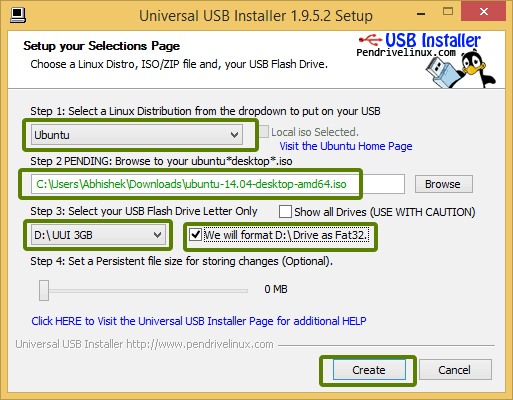
It will present you with obvious warnings, click Yes.
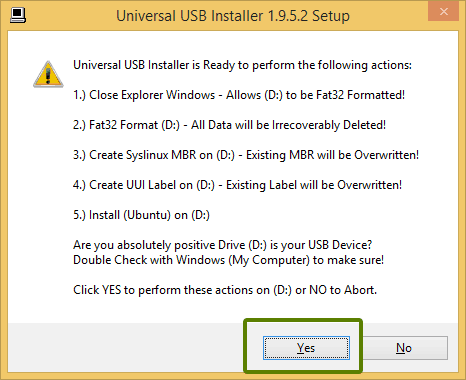
Wait for sometime for the process to complete. You can push it to background, if you like.
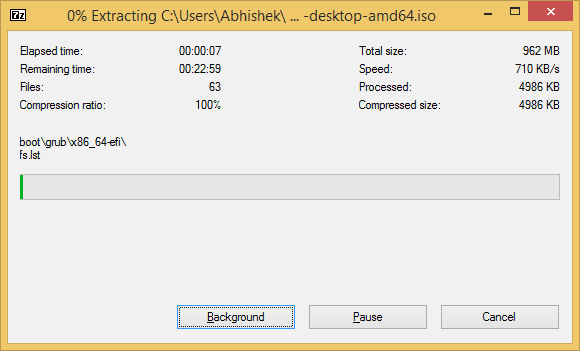
That said, your Ubuntu USB should be created in few minutes.
Once the live USB is created, you can proceed with testing Ubuntu in live mode.What you need to do is restart your computer. At boot time, press F2 or F10 or F12 (depending upon your system) to access boot menu. Once there, choose to boot from USB or removable media. That’s it. You can use Ubuntu without installing here. You can also choose to install Ubuntu if you want.
